If you are at least periodically interested in what is happening in the software world, then you should be aware that relatively recently, there was a new program, Windows 10 Skip Ahead, in which everyone who wanted it could take part. It's clear that to everything new, users of operating systems are very distrustful, which was at this time, when not everyone who now wants it has become a participant of this program. Now, when it became clear that to be relevant to those users who are among the first to receive all the newest updates for Windows 10 is very prestigious and many want to change their user status, but unfortunately, I do not have the opportunity to do this, since in the amount Those who test innovations, there is some limitation on the number of participants in the program.
But whatever limitations there are, we know how to get around them and what you need to do to make it 5-10 minutes after you make the changes to your OS, you could have the user status of the program "Skip Ahead".
Immediately explain that in this article will consider a couple of ways that you can use. The first method will be easier, the second is more difficult, but choose what and how to use to configure your OS, only you!

Method number 1 (simple)
In this case, you will have to use a ready-made file that needs to be made visible to the file that you already have installed in the operating system.
The action log in this situation is as follows: download the archive -> unpack the archive -> click twice on the file "Skip_ahead_to_the_next_Windows_release.reg" -> confirm that you want to replace the file in the system. All is ready!
In order to get everything back and abandon the Skip Ahead program, you will have to do all the same thing that was written above, but only in the final action, you have to click twice on the file named "Active_development_of_Windows.reg", which will allow you to refuse from participation in the above named program.
Method number 2 (more complex)
This method is more complicated due to the fact that you will have to do everything yourself, so be very careful!
It does not matter which way you get to the final subkey in: "HKEY_LOCAL_MACHINE \ SOFTWARE \ Microsoft \ WindowsSelfHost \ UI \ Selection", but as soon as you can do this, you simply change "UIContentType" to "Skip" and "UIRing" to "WIF".
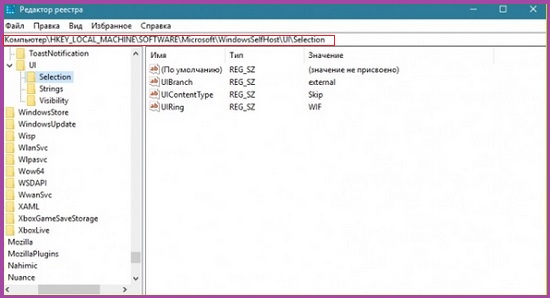
Now, just like in the first case, you should get to the next subsection one of the most convenient ways here: "HKEY_LOCAL_MACHINE \ SOFTWARE \ Microsoft \ WindowsSelfHost \ Applicability". Once you get here, then immediately replace "ContentType" with "Skip" and "Ring" with "WIF".
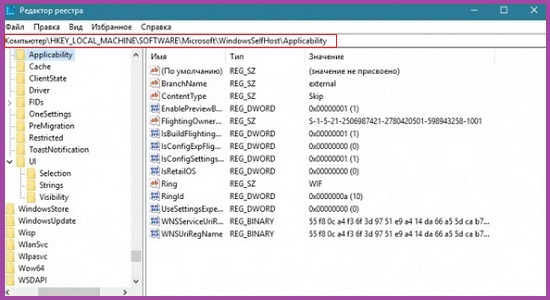
If you want to return to another user state and decide not to participate in the Skip Ahead program, it will be necessary to do everything the same thing that we wrote above, but only have to change the values in the opposite order:
- "Skip" to "UIContentType" and "WIF" to "UIRing".
- "Skip" to "ContentType" and "WIF" to "Ring".
We hope that you will like to be a member of the program Windows 10 Skip Ahead, as it's really cool, because only here, you can easily get the opportunity to use even such a cool update as Redstone 4, as it seems to us, is worth a lot!















