Some features that take place in Windows 10 are known not only to professional PC users, but to those who are constantly interested in the innovations being developed at Microsoft. All the other users still remain beyond a certain “illiteracy” in which they do not have a real opportunity to take advantage of the innovative software capabilities of the OS, since they cannot even assume that unique options and functions have been introduced into their software. Thus, we decided to tell you about what the VRR function in Windows 10 can be of, which is mostly relevant for those of you who like to constantly play computer games and do so under the condition use of quite modern "iron". Thus, we have already opened some game boundaries for you this hour and most likely you will be satisfied with them.
What and where is the VRR feature used in Windows 10?
If you answer shortly, this function is perfect for those of you who already have the opportunity to use gaming applications running under DirectX 11. Thus, you have the opportunity to use frame rate synchronization in PC games, but only at the perfect level - without periodically emerging “screen breaks”, which radically changes the gameplay.
What do you need to use the VRR feature in Windows 10?
In fact, the most important criterion in this situation is that you should have a relatively modern computer, since you definitely need to use:
- A modern monitor screen with support for the VRR function, which means that using the old one - a square monitor in this situation will not work.
- Modern graphics card with support for VRR, so be prepared to update the hardware of the system unit to achieve its visual purpose.
- Modern drivers WDDM, you should definitely install or upgrade, starting with version 2.6.
If the three main points of the above are met by you, then ultimately, you will get an excellent final result, which will certainly be able to please any gamer.
How to activate the VRR feature in Windows 10?
Please note that the Variable Refresh Rate feature in Windows 10 is not active, since not all devices can support it and because of this, it is in a kind of “waiting” for you to activate it. Therefore, you should make such a log of actions to enable it: go to the “Parameters” of the operating system → open the “Display”, because it contains the option you need → refer to the additional section “Graphics Settings” → move the switch just one click from the position “Off” to the position “On” in the parameter “Variable refresh rate” → launch the game application and in its settings make use of the “Full screen mode” by default.


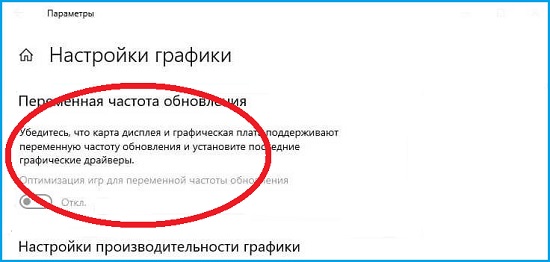
If you did everything correctly and all the above requirements for the device are met, the VRR function in Windows 10 will certainly be active, but if you can’t meet one point, then ultimately all your actions will be vain.















