In general, the operating system recovery section is a very important software add–on that is designed to help the user restore the OS in case of some kind of software failure. But it is not uncommon for users to delete the recovery partition in Windows 11, since, in their opinion, they do not need this partition for the following reasons:
- The user is sure that there will be no software failures with the OS;
- The device does not have enough free disk space - deleting the recovery partition can significantly increase the disk space used;
- The user is not going to restore anything in his OS if problems arise, but everything depends on the fact that at the first failures, the system will be reinstalled and there will be no problems in it again.
Whichever of the above reasons you specifically have, in any case, deleting a partition is not too big a problem, and this hour we will tell you how to do everything as quickly as possible.
Deleting the recovery partition in Windows 11?
First of all, you need to get information about which of the recovery partitions is currently functioning – this is done so that you can understand which partition is functioning at the moment, and which partitions are not working at all. You need to right-click on the Start menu → select "Command Prompt (administrator)" from the drop-down menu → when the command prompt is running, enter the command - reagentc /info → now, pay attention to the screenshot below, the name "partition4" is highlighted there - this is the name of the hard disk that it is functioning at the moment, we will not delete it, but we will delete those partitions that do not work and just take up free HDD space. Please note that you may have a different name for the hard drive.
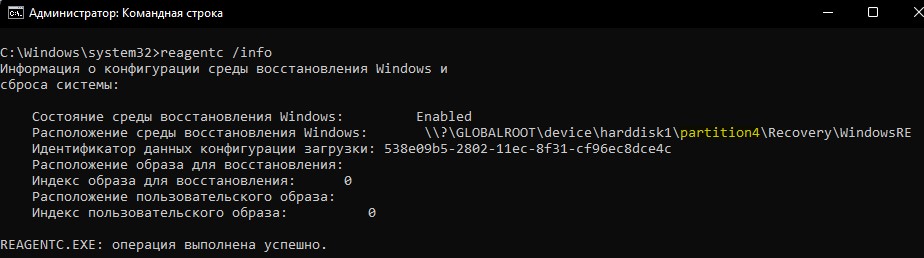
Now, you need to run several commands on the command line, but only one after the other:
- diskpart – allows you to run a tool for working with disks;
- list disk – shows a list of available disks;
- select disk 1 – allows you to select the disk on which the recovery partition is being deleted in the future;
- list partition – visually shows the list of partitions on the selected hard disk;
- select partition 4 – allows you to select the partition to be deleted;
- delete partition override – the final deletion of the selected partition.
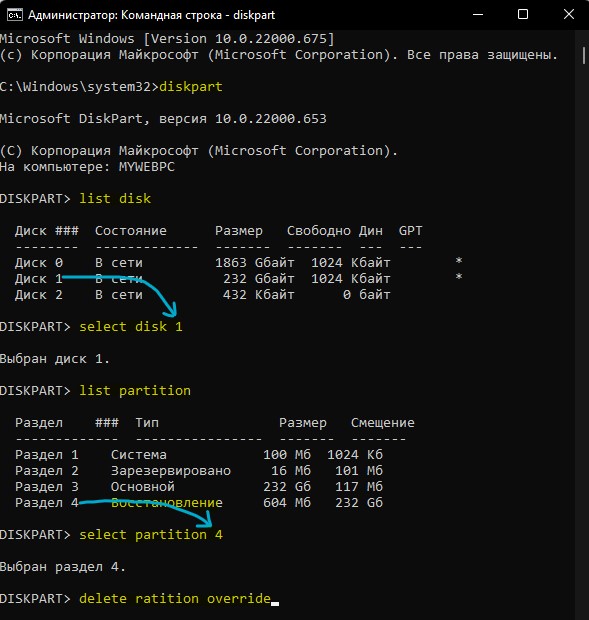
By executing several of the above commands in turn, you can easily delete the recovery partition in Windows 11 and achieve the operating system working state that you always wanted.















