Today, we will talk about how we add to autostart a universal app Windows, since many users do not know exactly how this can be done, though, the yield in this situation is.
In this method, all will be as simple as possible, as we have just put the app in the system folder "Startup", but to get it right, do the following:
1. Open the "Start" menu and using the command «shell: AppsFolder» and "Run" dialog box, activate the command. 
2. You have got to a page with shortcuts, choose the one that you are going to use (we have this application shortcut «wTorrent»), by clicking on it the mouse cursor, select from the context menu "Create Shortcut" option, and then see that the system offer us create the shortcut on the "desktop" with which we actually agree. 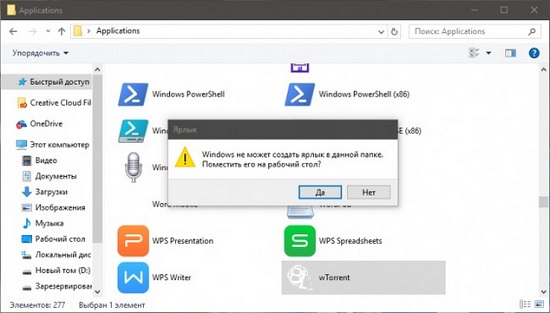
3. Open the window "Run" command Win + R and put this team in it «shell: startup», which in fact will allow us to contact you to get into the "Startup" folder. Once you get into the folder "Startup", you need to move it to the "Desktop" newly created shortcut. 
Thus you will add to autostart a universal app Windows and the next time the operating system starts, it will run automatically.
If you for some reason do not need to be the application to run automatically, simply remove the label from the "Startup" folder ( «shell: startup») and everything will fall into place.















